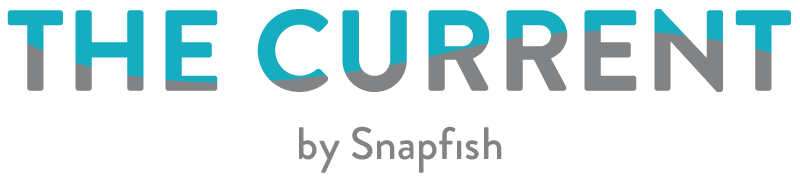It’s easy to claim your 50 free prints every month for a year with the Snapfish App. (And who doesn’t love free stuff?) Keen to get started? Read on, and get ready to capture it all and enjoy great printed mementos for many days to come… Or if you prefer, watch our easy how to video tutorial.
Download the Snapfish App
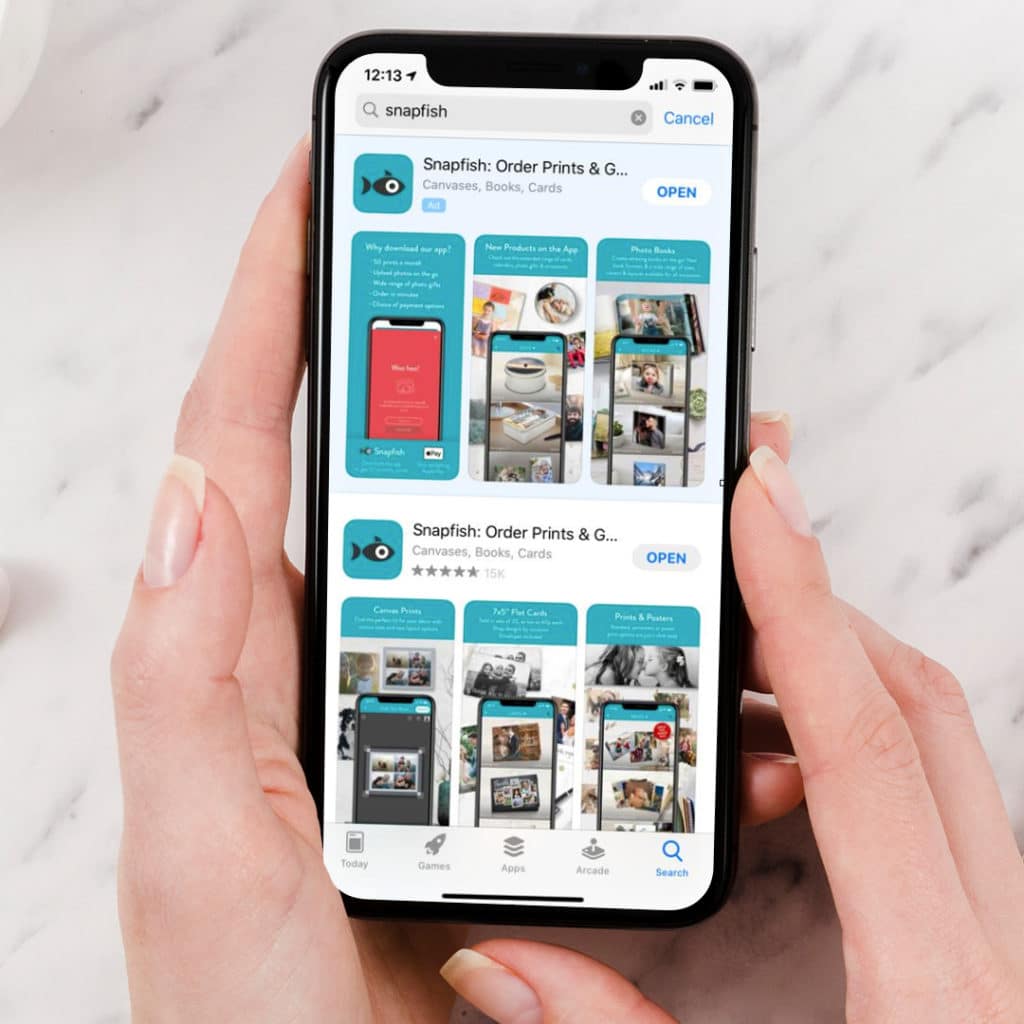
Register for a free account (or login with your existing Snapfish password)
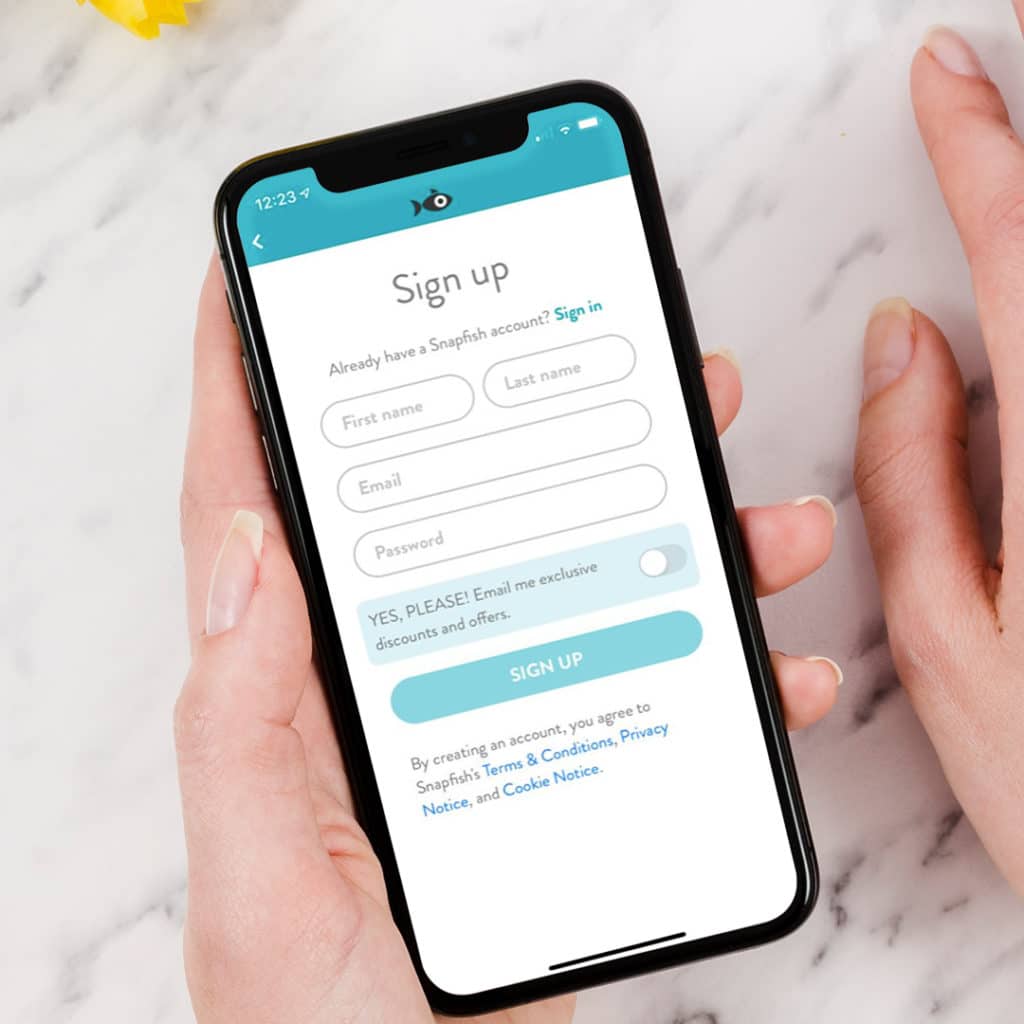
Your monthly free print credits will instantly be applied to your account
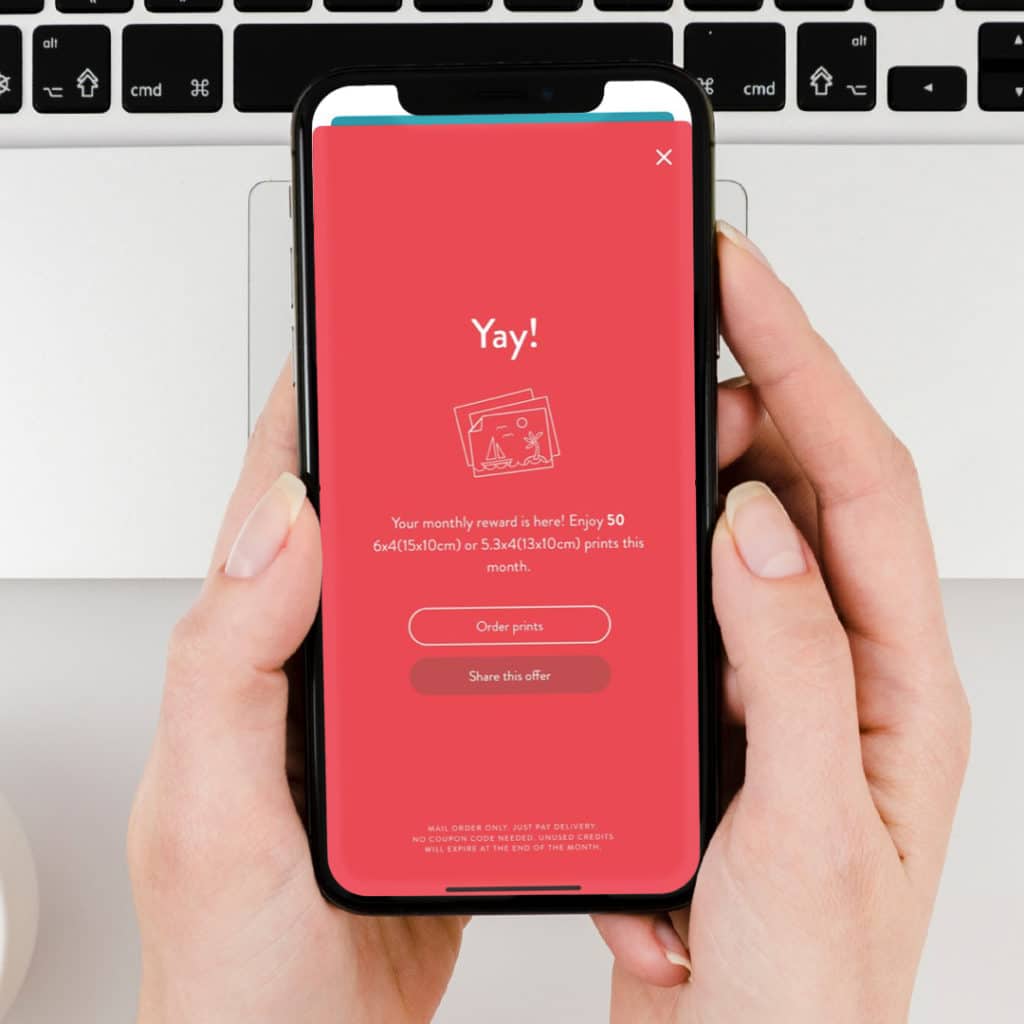
Select “Order Prints” from the bottom toolbar – or browse the shop
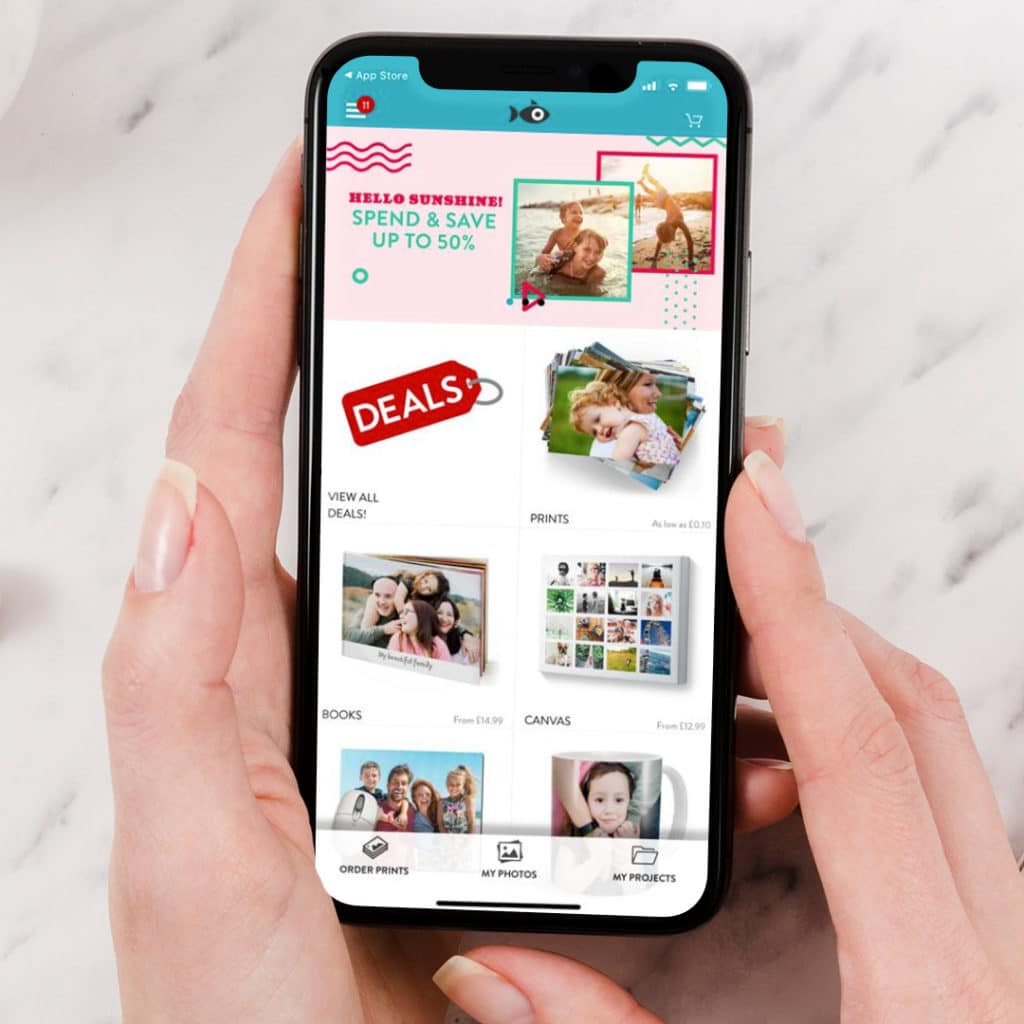
Choose your print size (free print credit only available for 10x15cm or 13x10cm prints)
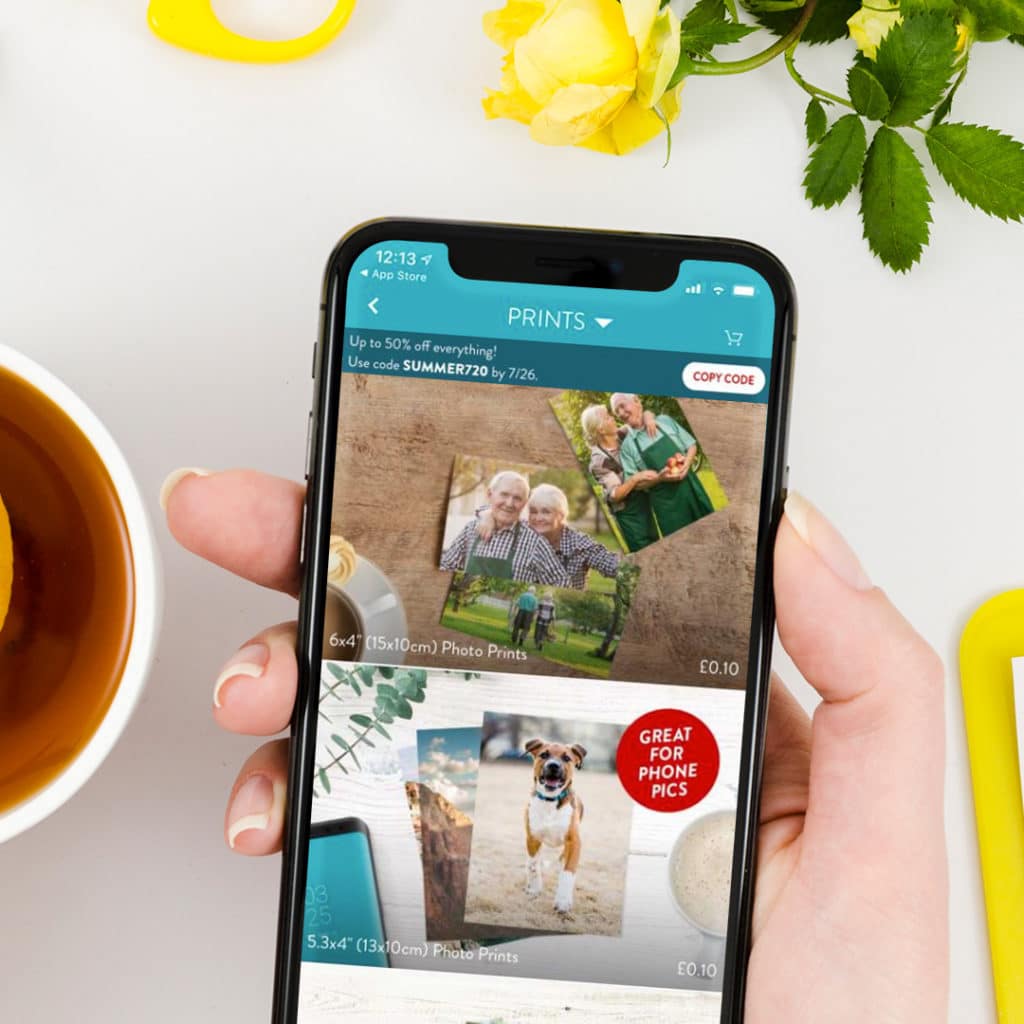
Select the photos you want to print. You can upload from your phone, social media or Snapfish accounts. Did you know you can order multiple prints of the same photo?
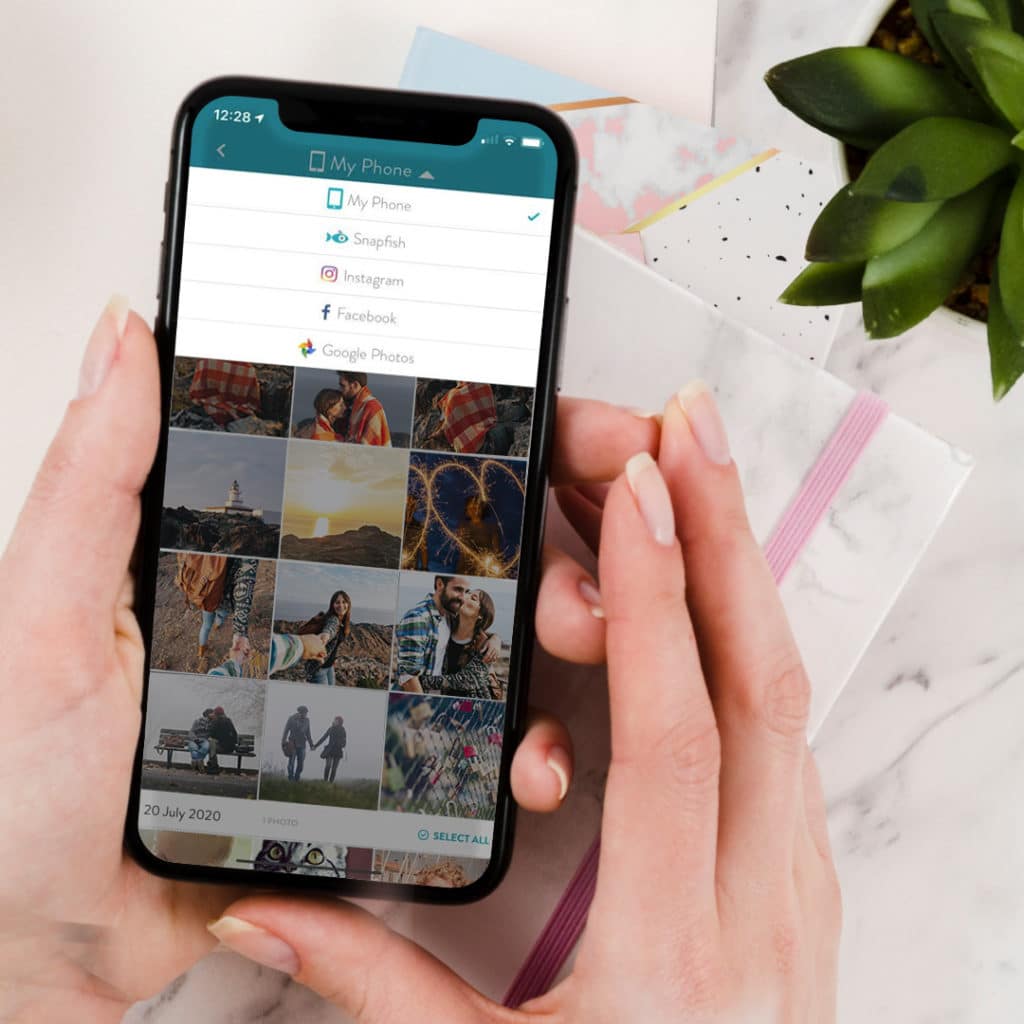
Tap “Done” once all photos are chosen
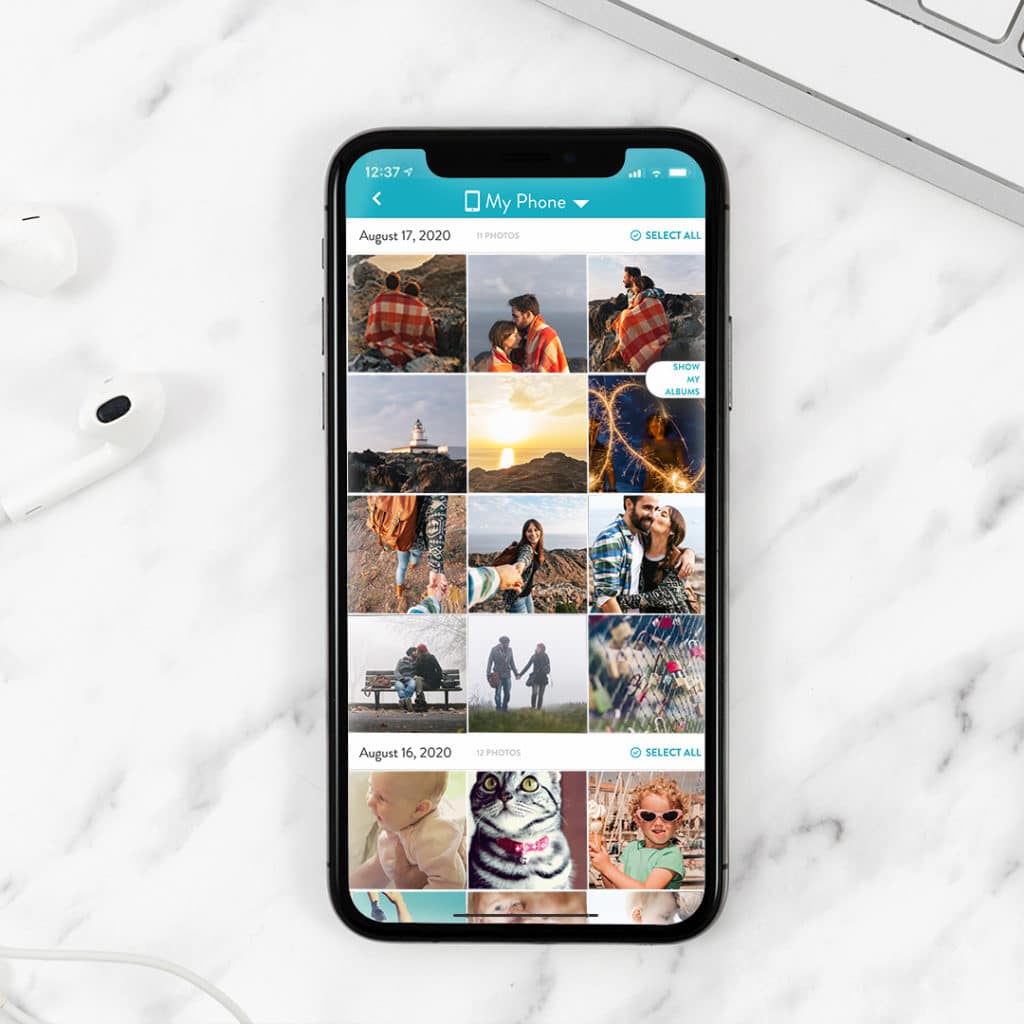
Review your order
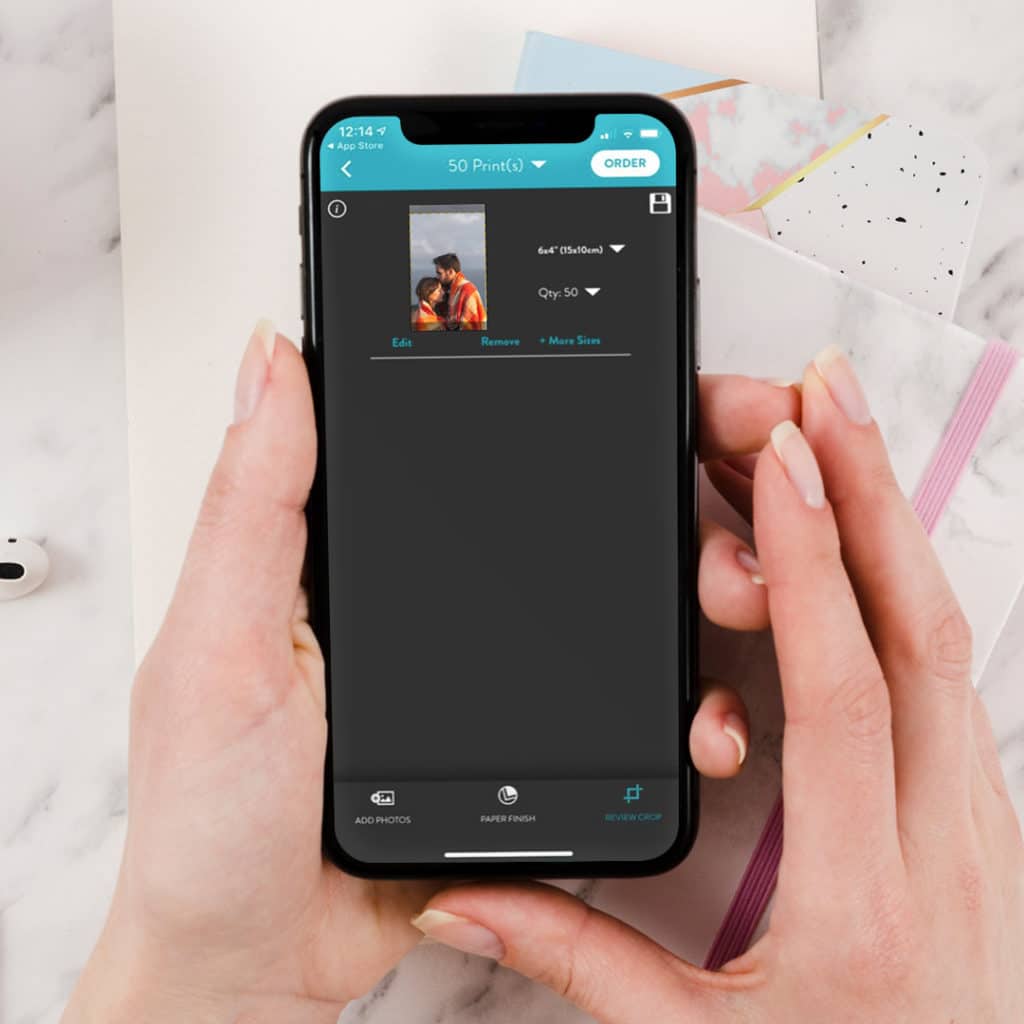
Edit or crop your photos if needed
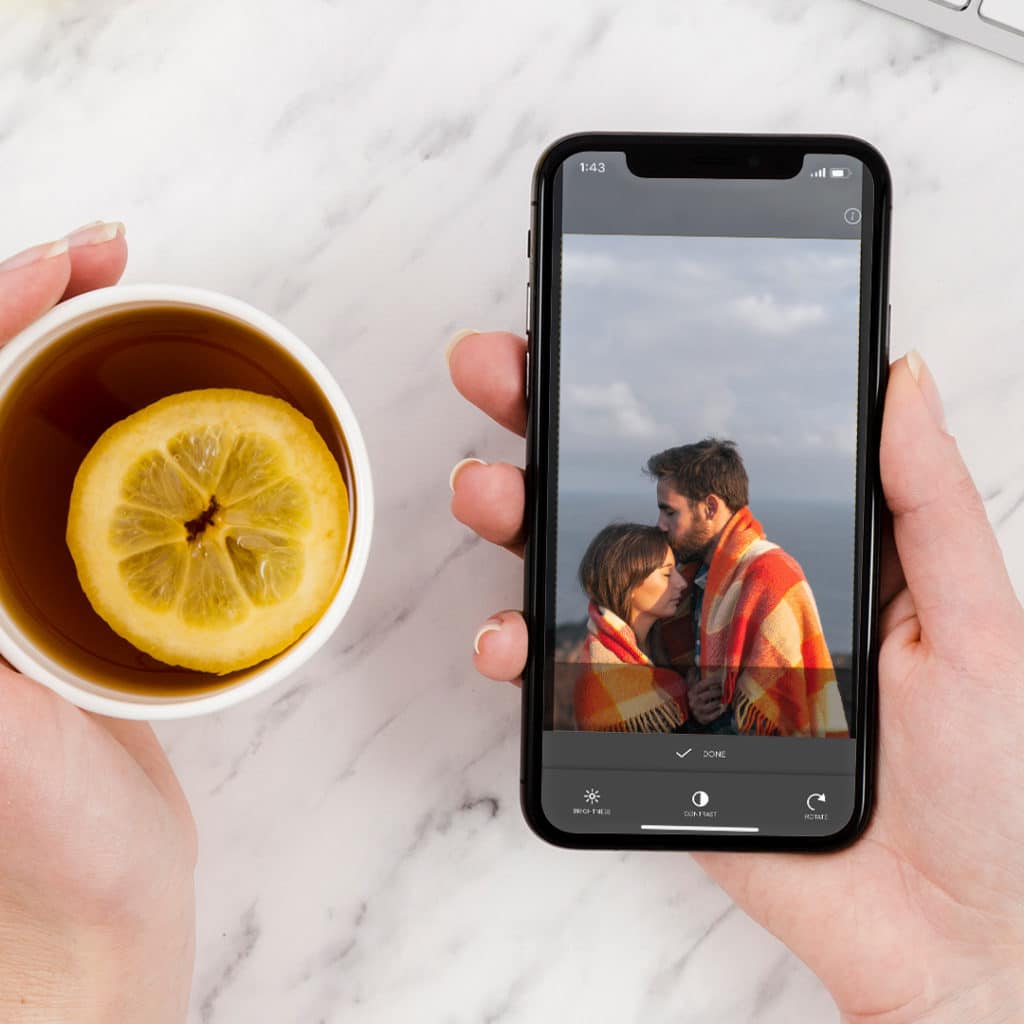
Add to cart
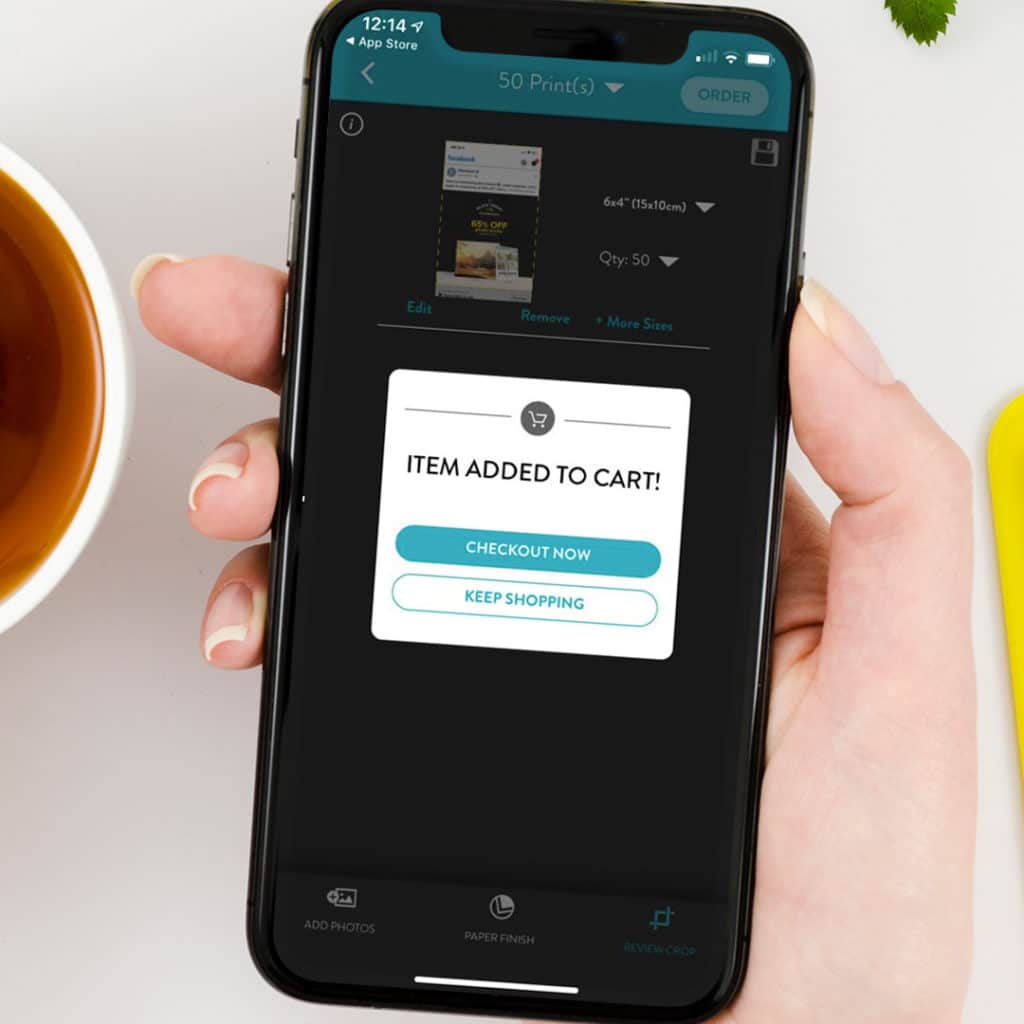
Review your billing details. You can delete part of your order, add a coupon code and check that your free print credit has been applied. Did you know you send the order to any address in the Republic of Ireland?
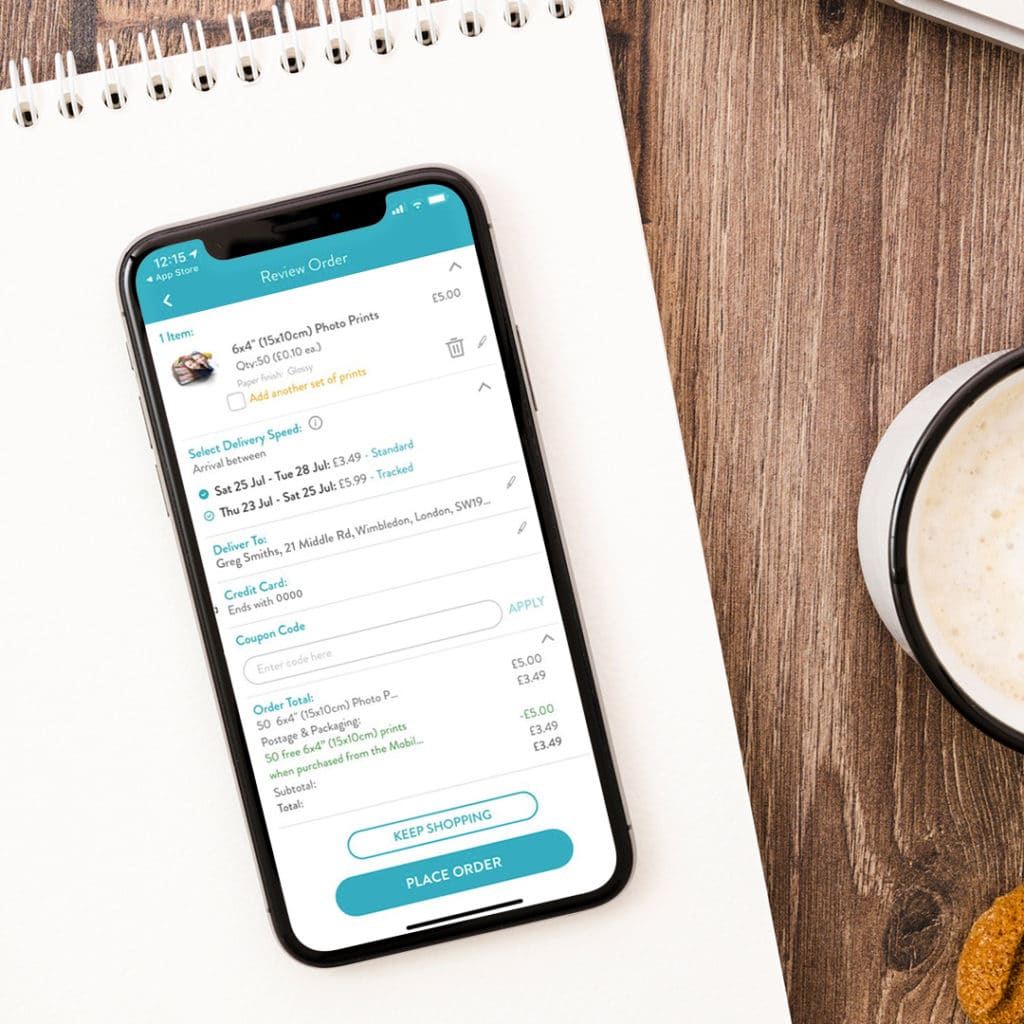
Confirm your order and wait for your print delivery to delivered to your door
Troubleshooting: Can’t see your free prints?
If you have already signed up for the offer and are trying to refresh your current monthly credits, please log out of the app and log back in. Then you will be able to see the new credits in your account when you check out with your prints.
Make sure you have the correct country selected in your phone settings
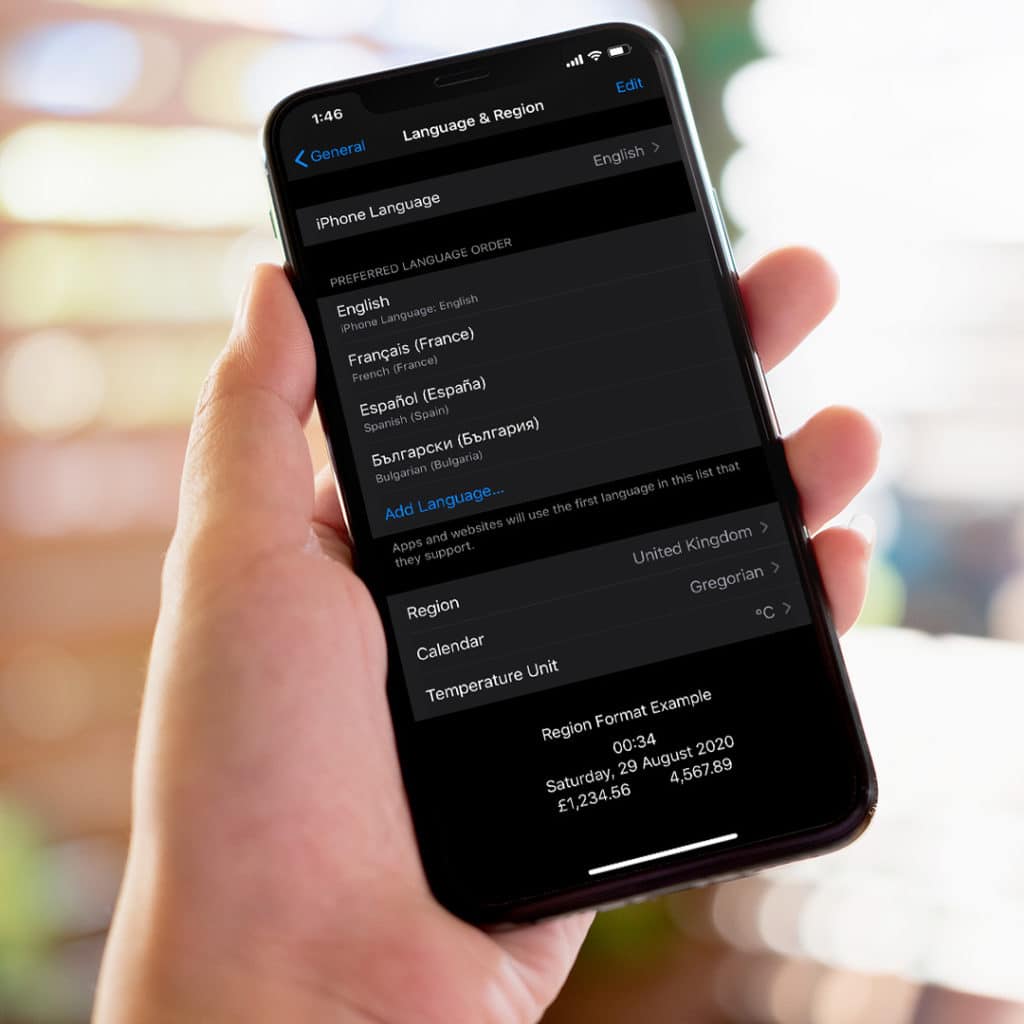
In Settings >General >Language & Region make sure you have selected the correct country (e.g. Ireland). This is required in order to access the correct app for your country
Need more help? Follow our easily online video tutorial
Alternatively visit our helpful web page with more information + help content on the Free Snapfish Photo App.